ommary
Google chrome – 1 minute setup.
Firefox – 1 minute setup.
Internet explorer – 1 minute setup.
Google Chrome
1 minute setup.
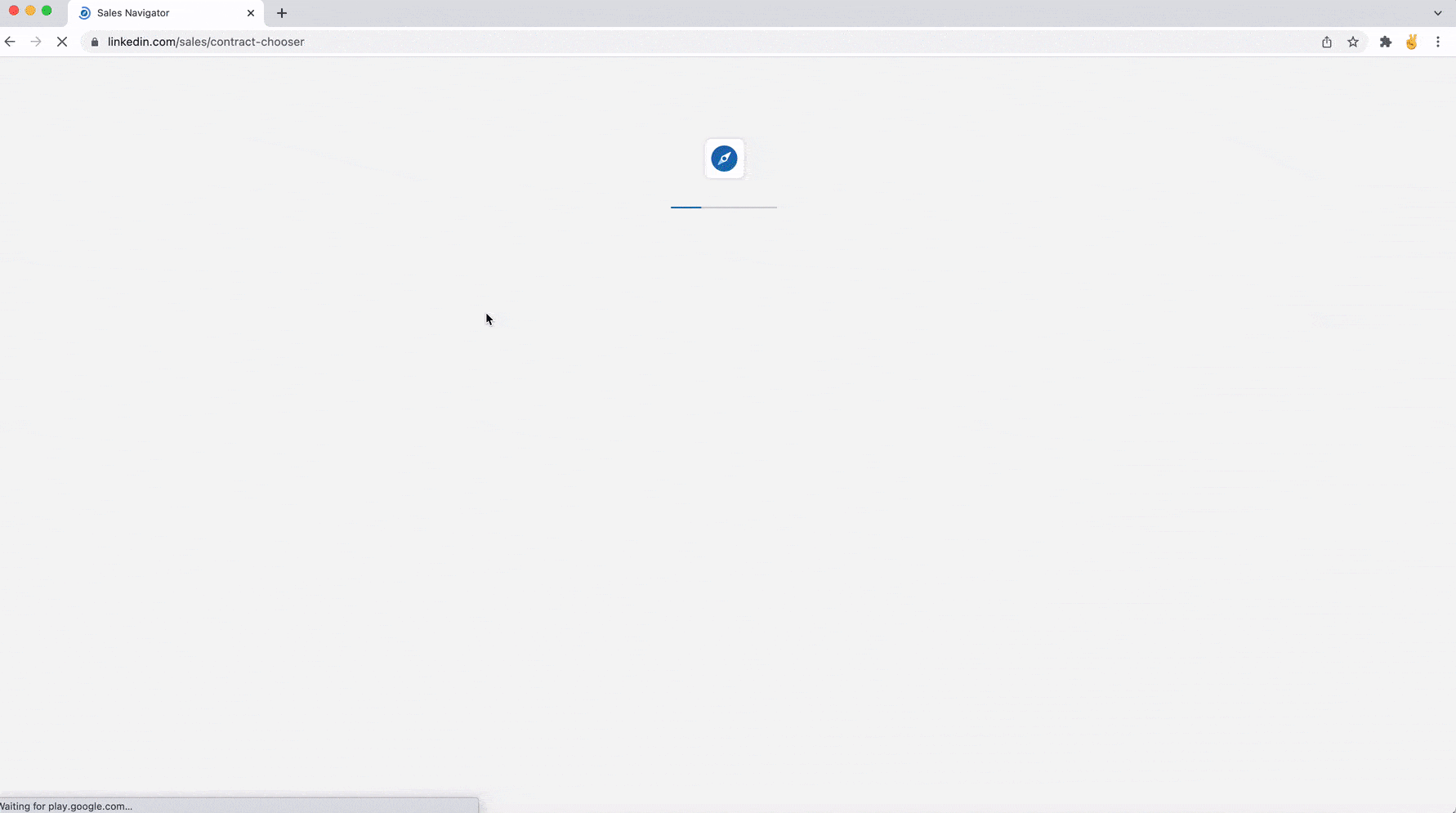
- Step 1: Open Linkedin’s Sales Navigator and right click and choose “inspect” or “inspect”.
- Step 2: In the new window, click on“Application” and go to“Cookies” then click on“linkedin.com“
- Step 3: In the table on the right, select “li_at”.
- Step 4: Copy the“value“ from this table to the clipboard.
- Step 5: Open Derrick > Settings and paste the value “li_at”
Well done, You’re done 🎉🎉
Firefox
1 minute setup.

- Step 1 Open Linkedin Sales Navigator and right click and choose “inspect“or“inspect“.
- Step 2 In the new window, click on“Storage” and go to“Cookies” then click on“linkedin.com.”
- Step 3 In the table on the right, select“li_at“.
- Step 4 Copy the“value” or“value” from this table to the clipboard.
- Step 5 Open Derrick > Settings and paste the“li_at” value
Bravo, It’s done 🎉🎉
Build Leads Lists in Seconds !
Install on Google Sheet : Import, Find & Enrich (with email) Leads & Companies in minutes.
Start Now and get 200 leads for free !
Edge / Internet Explorer
1 minute setup.

- Step 1 Open Linkedin’s Sales Navigator and right click and choose “inspect“or“inspect“.
- Step 2 click on application (if application is not visible click on the double arrow then application)
- Step 3 Click on Cookies -> then on linkedin.com
- Step 4 A menu appears on the right you go down then click on li_at
- And copy/paste the cookie value that appears below
- Step 5 Open Derrick > Settings and paste the value“li_at
0 Comments