Are you using LinkedIn Sales Navigator and want to use Smart Links? What are they? How do you use them? Learn how to send files to your contacts and prospects using this tool and maximize your social selling.
Smart Links in Sales Navigator
Smart Links is a feature of LinkedIn Sales Navigator. This tool is only available with an Advanced and Advanced Plus premium account. It allows you to share content and files without the recipient having to download it. In addition, it is possible to track who has viewed your content.
What is Smart Links in Sales Navigator?
Smart Links is a tool that offers a range of very useful features:
- Ability to group and share content (up to 15 documents) from within the Sales Navigator workflow;
- Analysis of the performance of each link;
- Collect information about your prospects.
By creating relevant content for your prospects, you’ll have a better chance of turning them into customers!
Where to find Smart Links?
Are you on Sales Navigator? Find the Smart Links at the top of the homepage. The tool is available on desktop, however, on mobile, it is still not possible to create Smart Links. Finally, you can view previously created links and visitor activity.
In case you deactivate your Sales Navigator account, the shared links will no longer be accessible. If you want to reactivate it later, the links will be available.
Why use them?
The use of Smart Links has many advantages:
- An analysis tool to know your prospects: by sharing Smart Links, you can know who viewed your link, when and for how long. If the link is shared, you can also know it and it indicates who else is influencing decisions.
- Present your profile, your company, your activity: no matter what your sector of activity is, it can be interesting to integrate in your Smart Links a presentation of your profile, a company, a portfolio… it’s an ideal way to make a good impression when making contact.
- A better user experience: customer experience is at the heart of most web issues. It’s easier to share a link to all relevant documents and content, rather than sending PDFs and Powerpoint presentations that weigh down emails and other messaging systems. Moreover, if you add more documents, your link will always be up to date. This is a great time saver for your customers.

Build Leads Lists in Seconds !
Install on Google Sheet : Import, Find & Enrich (with email) Leads & Companies in minutes.
Start Now and get 200 leads for free !
How to use Sales Navigator Smart Links?
Tutorial
Step 1 ➡️ Log into your LinkedIn Sales Navigator account. Click on the“Smart Links” tab at the top of your account.
Step 2 ➡️ Then click on the“New Smart Links” button.
Step 3 ➡️ A window will open. Fill in the title and upload the document or copy the link from the site you want the user to arrive at. You will see the preview of the content appear.
Step 4 ➡️ Once your link is created, LinkedIn will take care of transforming the documents and the URL link into a presentation document, “Powerpoint” type.
Step 5 ➡️ Once everything is ok, you can copy the link and share it to your community and prospects.
💡 F YI: Smart Links feature allows you to add different types of files with a maximum size of 200MB.
You can embed PDF, Microsoft Word, PowerPoint, images (PNG, JPEF, GIF), videos (MP4, Quicktime, WMV, AVI).
Analyze the performance of your Smart Links
Have you sent your Smart Links? Don’t forget to check their performance in real time. You can see how recipients interact with your content.
To access the statistics:
- Go to your Sales Navigator;
- Click on Smart Links;
- Choose the link and see its statistics.

When to use Smart Links?
When you are prospecting or social selling, you get valuable information about your prospects. Here are some ideas and tips on how to use your Smart Links in the best way.
Before a sale
Are you in the prospecting phase? Sharing a Smart Link is relevant in many cases:
- After a call or a meeting: when you send a summary email with all the information you have exchanged with your contact;
- To present a case study;
- To inform about the specificities of a product: technical data sheet, user’s guide..;
- To share resources;
- Participation in webinars or invitations to events.
After a sale
Once you have made a sale with a customer, you can continue to keep in touch with them. In a retention phase, Smart Links are useful for :
- Newsletters and sharing your blog posts;
- Presenting a launch;
- Sharing business reviews or suggesting meetings;
- Offering invitations to webinars;
- Providing tips and tricks on your products.
In a private message
When you contact your prospects via private message on LinkedIn, you can add useful content using Smart Links. This avoids writing messages that are too long to read.
A small advantage, the preview of your link appears in the message and invites even more to click on it.
In an email
This is the same principle as for private messages. You send your message with the link to consult. The only small thing is that the preview is not available in emails.
One of the big advantages of email contact is that if you don’t have the prospects’ LinkedIn accounts, you can retrieve them later if they click on your link. You only have to check your LinkedIn stats to get them. It’s also a great way to get in touch with those who didn’t respond to your email.
In a LinkedIn post
Do you have many prospects in your LinkedIn network? The Smart Link can be inserted into a post. The preview of the Smart Link is displayed on the post to make visitors want to click on it.
In a Call-to-Action on your website
You offer a lead magnet on your website with a Call-to-Action? Use the Smart Link to embed your free content and share it. It’s a great way to get more LinkedIn profiles from people who view the link. You can then contact them directly on LinkedIn messenger to create a contact.
Import your leads with Derrick
You have collected the contact of many prospects and you want to enrich your database? Derrick helps you on a daily basis to retrieve all the data on LinkedIn.
Follow our video to grow your lead base with data updated directly by your prospects.
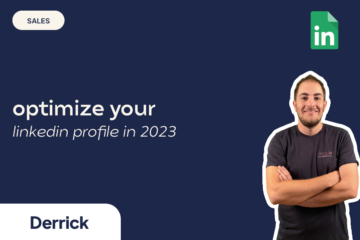

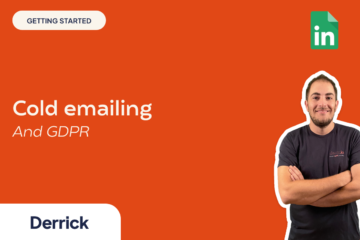
0 Comments